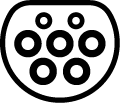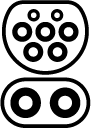Quick Start Guide
Looking to hire a Tesla Model Y EV? Then give this article a read to get familiar with how to unlock your Tesla Hire, how to charge your EV and some helpful tips to get you on the road quicker!
Speed Display: You will find this displayed on the touch screen while driving.
Reversing Camera: This will automatically come on when the vehicle is in reverse.
Heating and Air-Conditioning: You will find these settings at the bottom of the touch screen.
Voice Controls: By pressing and releasing the right scroll wheel of the steering wheel, you can ask the car to interact with settings such as adjust climate preferences, control windscreen wiper speed, and navigating to a location. The voice commands are designed to respond to natural requests.
How to Charge a Tesla Model Y
1. Opening the Charge Port
Ensure the car is off, unlocked and in park before charging.
Open the charge port using the touch screen. Select Controls > Charging > Open Charge Port.
The charge port is located on the passenger side at the rear of the car.
|
The Tesla “T” light on the charging port will light up white or light blue when you open the charging port. If you do not connect a charging plug within a few minutes, the port will automatically close and the light will turn off. If this happens, follow the steps above to open the charge port again. |
2. Connecting a Charging Plug
A Tesla Model Y is compatible with a Type 2 or CCS2 plug. These plug types will be available at most charging stations.
Once you have plugged the appropriate charging plug into the vehicle’s charging port, the car should automatically start charging.
At some charging stations, you may need to select Start Charging on the vehicle touch screen or within the charging provider’s smart phone app.
Also, at some charging stations, you may need an adapter cable. You can find this in the boot. It’s inside a compartment on the floor of the boot.
|
While charging, your vehicle's touch screen will provide an alert if a fault occurs. It will also display an estimate on charging time and charging status. |
3. Stopping Charging
You can stop charging at any time by selecting Stop Charging on the vehicle touch screen.
Before removing the charging plug, you will need to Stop Charging and then Unlock Charge Port using the vehicle touch screen.
Ensure the Tesla logo, located on the left hand side of the vehicle charging port, has turned white before removing the connector.
|
In rare circumstances, you may need to manually release the charging plug. If this needs to happen, please refer to the Charging Instructions section of the Tesla Y Owner’s Manual provided below. Manual release is not recommended. |
IMPORTANT!
- Do not take the Tesla through an automatic or conveyor tunnel car wash! Washing the car without activating special Car Wash Mode features may cause permanent damage.
- Do not use an extension cord if trickle charging! In case you get caught short of charge and are unable to make it to a public charging station, a trickle charging cable is included in the bottom compartment of the car boot. This can be plugged directly into a standard residential power point.
Public Charging Guide*
| Charging Level | Level 2 |
Level 3 (Recommended) |
Level 4 (Recommended) |
| Power | 7 – 22 kW |
50 kW |
150 – 350 kW |
| Time to charge from 10% to 80% (approx.) | 5 - 8 hours |
1 - 1.5 hours |
15 - 40 mins |
| Compatible Plug | Level 2 - Type 2
|
Level 3 & 4 - CCS2
|
|
 |
Estimated driving range is up to 455km. We suggest planning for 430km on a 100% charge; or 300kms on an 80% charge. Driving distance will vary depending on weather and road conditions. Extreme hot or cold weather will reduce driving range. Large hills will reduce driving range. You’ll also find that city driving uses less energy than highway driving, as there is more frequent need to use regenerative braking when driving in the city. |
*The information provided is for general information purposes only. The information has been sourced from a variety of online sources and is provided to customers in good faith. However, the Avis Budget Group makes no representation or warranty of any kind, express or implied, regarding the accuracy, adequacy, reliability, availability or completeness of any information provided. In particular, the information in the Public Charging Guide is indicative only, and the Avis Budget Group will not be responsible for any decisions based, or reliance placed, by customers on such information.
Additional Resources
Charging Providers and Locations
Need Roadside Assistance?
If you're on the road and need help, please contact roadside assistance on 1800 063 973.